TUTORIAL, HOW TO CREATE A BOOTABLE USB WINDOWS 7
TUTORIAL, HOW TO CREATE A BOOTABLE USB FOR WIN 7
This tutorial is about HOW TO CREATE A BOOTABLE USB WINDOWS 7
this is very simple all you need follow the steps
Requirement:-
1- USB Minimum 8Gb
2- ISO2Disc ( a tiny software just 901 kb )
after downloading ISO2DISC double click to install the software
then click on NEXT
then again click on Next , (if you want to change the default installation folder you can change it)
again click on Next
again click on Next ( if don't want a desktop icon unpick the Create a desktop Icon )
when you sell the image below click on Install
this installation will take about half a second,
If you want to to launch it right now then click on Finish or if you want to launch it later then unpick the Launch ISO2Disc.when you install ISO2Disc that will look like this
Now you have to insert your USB Drive In to the PC/Laptop. Click on refresh your USB Drive will shown in the software,
Now click on Browse to locate your Windows Image, double click on image / click on open if you already download WINDOWS 7 ISO image if not then CLICK HERE TO DOWNLOAD WINDOWS 7
ISO2DISC shows the image is selected
Tick on (Burn to USB Flash Drive) and select (START BURN )
it will show a confirmation page please make sure you don't have any personal data in the USB Drive and select on YES
after confirmation it will start burning the image in to the flash Drive
you will see a Green Progress Bar, Now you just Relax about 10 to 15 Minutes
after 10 to 15 minutes Burn Finished Confirmation appear click OK
click to Exit the soft ware,
Unplugg the USB FLASH DRIVE and reinsert it your PC / Laptop open my computer and if you see the pic like RWP with WINDOWS LOGO ( it may be different in differnt operating system )
Congrats, Your Flash Drive is Now WINDOWS 7 BOOTABLE Drivehope this will help you a lot , if you found any problem let me know please
I will post Soon
HOW TO INSTALL WINDOWS 7 USING USB DRIVE


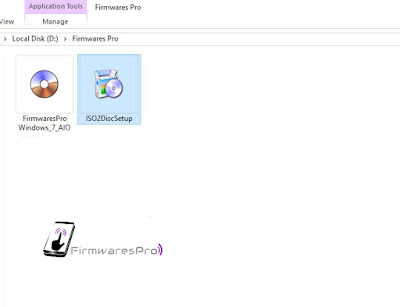




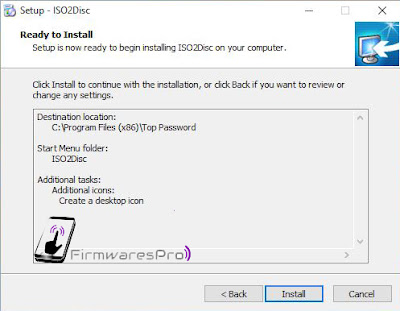


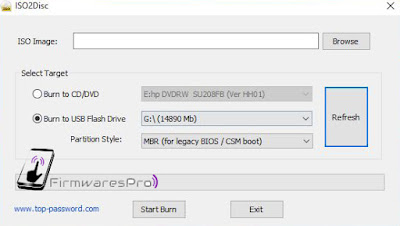
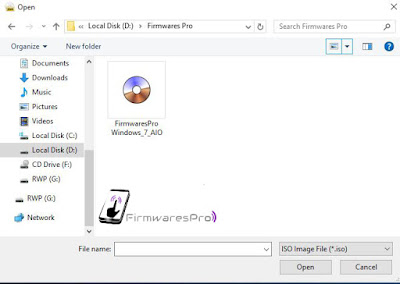
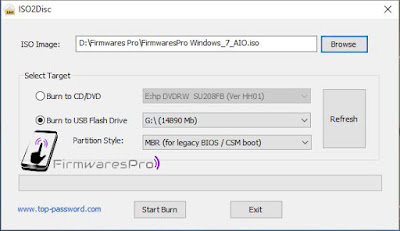
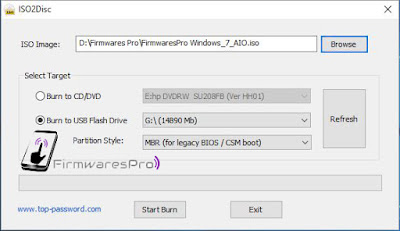
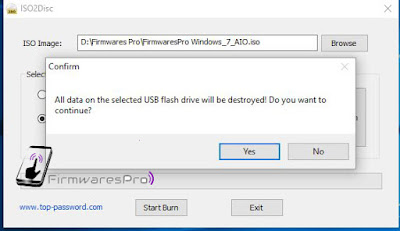
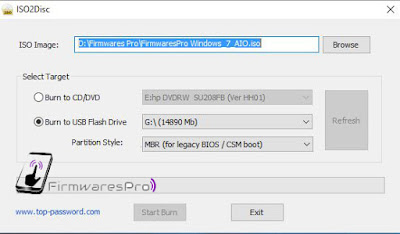

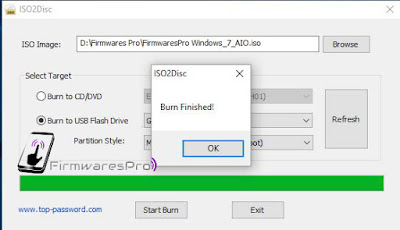
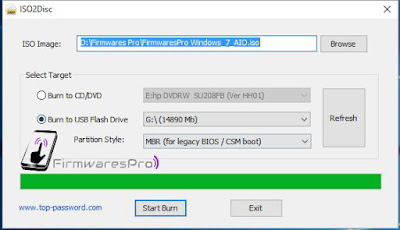

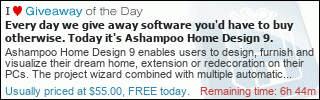








Helloo nice blog
ReplyDelete