TUTORIAL, How to Create Apple Id Without Credit Card, part 2
Its the 2nd part of
How to Create Apple Id Without Credit Card
After creating an Apple's ID you have to review it.
the procedure is easy , just follow the step carefully ,
to review the ID please use Apple iTunes latest version
if you al ready have then open the iTunes
- You will find the account menu left side in menu bar click on it, it will ask to sign in
- when you click on sign in it will open a new page, like this
- just follow the instruction, sign in with your Apple ID, enter your Email ID and password, when you on sign in it will redirect to Apple's store ,
- it says accessing iTunes Store,
- just wait a little bit and it will come with another page like this
- it says This Apple ID has not yet been used with the iTunes Store Please review your account information. Actually it is asking about your personnel information which you al ready mention while creating an Apple's ID, just click on review
- clicking on review will open Apple Media Services Term And Conditions
- if you want to change your country then choose from (click here) and make a tick on I have read and agreed to terms and conditions and click on Agree
- Next page is about to review your address if you don't want to change the country just proceed to payment type click on NONE
- If you didn't find page like above or missing the NONE in Payment Type , don't worry just change your country address, personally i like to choose United States because of multi type payment support
- choose title enter name address city dist. and postal code just put as it is as i write in the pic above and click to continue
Congratulations ,....
your Apple's ID is ready to use Enjoy and let me know if you have kind of problem
please Share my work with your friends on social media,
Stay in touch for more LATEST TUTORIALS and INFO





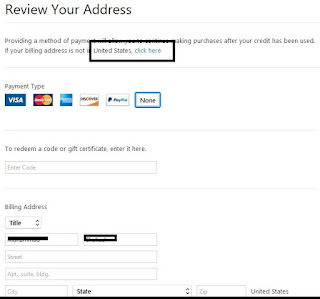


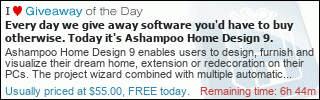








UK Meds is a UK-based online pharmacy offering a wide range of prescription medications and over-the-counter products.
ReplyDelete